Responsive web design means your website adjusts smoothly across different screen sizes. Whether someone visits your site on a phone, tablet, or desktop, the layout and content stay easy to use. It’s like building one smart site that works everywhere.
You don’t need separate mobile and desktop versions. The design actually responds to the screen it’s on. For example, check out Smashing Magazine’s guide to responsive design for a classic explanation.
Why it’s still relevant in 2025
In 2025, users are accessing websites on more devices than ever—including foldables and wearable displays. You’re losing visitors if your website is not user friendly. Google prioritizes mobile-first design in its search rankings, so performance on mobile directly affects your SEO.
Responsive design isn’t just about fitting screens. It helps improve user experience (UX), accessibility, and bounce rates. The audience are happy and engaged with a responsive layout.
A quick look at what’s inside this guide
In this [Responsive Web Design Guide], you’ll learn the core building blocks of modern responsive sites. You will learn about CSS media queries, fluid grids, flexible layouts, and responsive images. You’ll also discover mobile-first techniques, real examples, and tools to help you test and optimize your design.
Let’s get started with the basics.
💡 Understanding the Basics: Responsive Web Design Guide for Beginners
What Does “Responsive” Really Mean?
A responsive website adjusts to different screen widths without breaking the layout. It looks clean on mobile, tablet, or widescreen monitors. The text resizes. Images scale. Menus simplify. Everything just works.
For example, visit CSS-Tricks on your phone and laptop. You’ll see how responsive design lets one site fit both perfectly.
Now, let’s clarify three terms people often confuse:
- Responsive design: layout shifts dynamically based on screen size.
- Adaptive design: layout snaps into fixed sizes for specific devices.
- Fluid design: layout scales using percentages, not pixels.
Responsive design is a flexible mix of both adaptive and fluid styles. That’s what makes it smart.
Why Is Responsive Web Design Important in 2025?
Responsive design matters more today than ever. People now browse the internet from foldable phones, smartwatches, smart TVs—even refrigerators.
Plus, Google ranks mobile-friendly websites higher. Since mobile-first indexing became the default, your site’s mobile version affects your entire SEO strategy. You can learn more on Google’s official mobile-first indexing page.
User experience also plays a big role. Visitors expect fast-loading, easy-to-navigate sites. Accessibility matters, too. Screen readers and voice interfaces are used more frequently. Responsive layouts help make your site usable for everyone.
Responsive Design vs Adaptive Design: What’s the Difference?
Here’s the quick breakdown:
- Responsive design uses flexible grids and CSS media queries to adapt to screen size.
- Adaptive design uses fixed layouts that load based on the device type.
Responsive is smoother. It flows. Adaptive loads different templates based on breakpoints. Both can work, but responsive design is easier to maintain and better for SEO.
Pros of responsive design:
- One codebase to manage.
- Better user experience across all devices.
- SEO-friendly and future-proof.
Cons of adaptive design:
- Requires multiple templates.
- Harder to manage as devices increase.
If you want flexibility, scalability, and speed, responsive is the way to go—and that’s what this Responsive Web Design Guide will help you build.
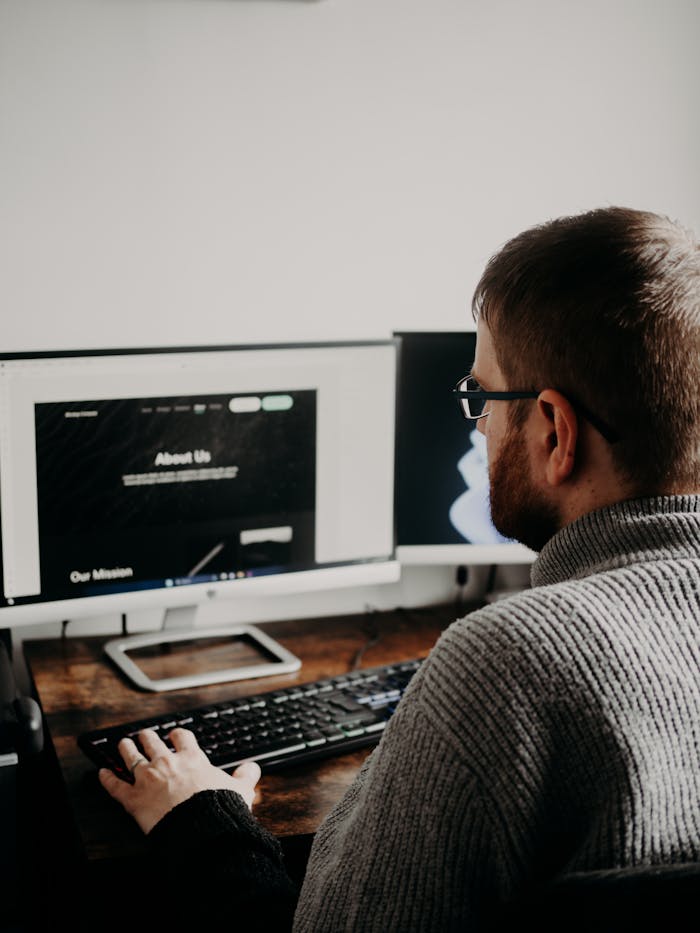
📱 Building Blocks of a Responsive Web Design Guide
The Role of CSS Media Queries
Writing Effective Media Queries in 2025
Media queries is one of the most important aspect in responsive web design. Because it let you apply CSS rules based on screen width, height, resolution, orientation, etc. For example:
css
CopyEdit
@media (max-width: 768px) {
.container {
padding: 20px;
}
}
In 2025, you’ll also see new units like dvh and dvw (dynamic viewport height/width), perfect for foldables. Keep your media queries clean and device-agnostic.
Avoid writing too many breakpoints. Instead, focus on ranges where layout breaks. MDN has a good guide on media query syntax.
Targeting Screen Sizes the Smart Way
Don’t try to write queries for every device. Instead, use breakpoints that match layout shifts—like 768px for tablets or 1024px for desktops.
Use tools like Breakpoint Tester to preview your layout on multiple screens. Stick to a mobile-first structure: write base styles for small screens, then layer on enhancements for bigger ones.
Common Mistakes in Media Query Usage
- Writing too many breakpoints
- Using device-specific widths (e.g., iPhone X width)
- Forgetting to test landscape and portrait views
You should also on real devices. Also, use browser dev tools to simulate different sizes. And keep your queries organized at the end of your CSS file or using SASS mixins.
Embracing Fluid Grids & Flexible Layouts
How Fluid Grids Work
A fluid grid uses percentage-based widths instead of fixed pixels. The layout stretches and shrinks depending on the screen. For example:
css
CopyEdit
.column {
width: 33.33%;
}
Each column scales to one-third of the container, no matter the screen size. This helps avoid overflow or broken layouts on smaller devices.
Percentage vs Fixed Units
Avoid fixed widths like width: 400px. They break on small screens. Use relative units:
- % for layout widths
- em and rem for spacing and font sizes
- vw and vh for screen-based scaling
This makes your site flexible, accessible, and fast across all devices.
Tips for Creating Flexible Layouts Without Breaking Design
- Use CSS Grid or Flexbox—they’re responsive by default.
- Apply max-width instead of width to avoid overflow.
- Set box-sizing to border-box to simplify spacing.
You can try tools like Layoutit to experiment with fluid grids visually.
Responsive Images: Serving the Right Image at the Right Time
srcset, sizes, and picture elements explained
Loading large images on mobile slows down your site. Use srcset and sizes to let browsers pick the right file:
html
CopyEdit
<img src=”image-400.jpg”
srcset=”image-800.jpg 800w, image-1200.jpg 1200w”
sizes=”(max-width: 500px) 100vw, 800px”
alt=”Example image”>
Or use the <picture> element to swap formats like WebP or AVIF for modern browsers. This helps you load smaller files without losing quality.
Learn more in this great tutorial by Google Web.dev on responsive images.
Tools for responsive image optimization (WebP, AVIF)
Use free tools like:
- Squoosh to compress images to WebP/AVIF
- Cloudinary for image delivery and format switching
- TinyPNG for quick compression
Modern formats load faster, reduce bandwidth, and improve Core Web Vitals scores. Make sure you use loading=”lazy” to delay image loads until needed.
🧪 The Responsive Web Design Guide to Planning a Mobile-First Approach
What is Mobile-First Design (And Why It Matters Now More Than Ever)
Mobile-first design means starting to design your website for smaller screens at first. Then you scale up for tablets and desktops. It’s the opposite of desktop-first design, which often leads to problems on mobile.
With mobile-first, your content loads faster and works better on phones. Google’s mobile-first indexing proves how important this is. Sites that load fast and look great on mobile perform better in search.
When your layout is mobile-friendly from the start, your Core Web Vitals improve. That helps reduce bounce rates and increase conversions. It also saves you time during development.
Structuring Content for Small Screens First
Prioritizing Core Content
Start with what matters most to your users. Put headlines, CTAs, and key messages at the top. Remove distractions like pop-ups or sidebars.
Your mobile layout should be simple and clean. Use collapsible sections or accordions to save space. A clear content hierarchy keeps users engaged.
Designing for Thumbs and Taps
Think about how people hold their phones. Keep buttons large enough so that the visitors can tap with a thumb. Don’t crowd links or stack them too close.
Use accessible touch areas (at least 48px tall) as recommended by Google Material Guidelines. Always test your design on real devices.
Typography and Spacing in Mobile-First Design
Best Font Sizes, Line Heights, and Spacing for Readability
You should use font sizes between 16px and 18px for body text. Set line height between 1.4 and 1.6 for readability. Use enough padding around text to avoid clutter.
Avoid using too many fonts or styles. You can use web-safe fonts like Inter, Open Sans, or Roboto for speed and readability.
Why Mobile Typography Differs from Desktop
Text on small screens needs more spacing. Small screens are harder to read, so clarity is key. Your mobile users scan content fast—help them read without squinting or zooming.
Use relative units like em and rem so your text scales with screen size. Always check typography on multiple screen widths.
🧭 Responsive Web Design Guide for Navigation and User Experience (UX)
Designing Responsive Navigation Menus
Hamburger Menus: Best Practices
Hamburger menus usually hide navigation on small screens. It’s great for saving space. Make sure the icon is visible, easy to tap, and labeled for accessibility. You can add the word “Menu” next to the icon to improve clarity.
Avoid hiding too many items inside the menu. Group your most-used pages at the top. For example check this UX design article by Nielsen Norman Group.
Sticky Headers and Off-Canvas Menus
Sticky headers help users navigate without scrolling back up. But keep them short so they don’t cover too much screen space. Off-canvas menus slide in from the side and work well for mobile.
Use smooth transitions and keep them lightweight to avoid blocking the page load.
Improving UX Across Devices
Tap Targets, Hover States, and Clickability
Use clear hover effects on desktop and focus states on keyboard navigation. On mobile, make tap targets big enough and spaced apart.
Don’t rely on hover actions for key functions. Many mobile devices ignore hover. Instead, make clickable areas obvious with color, borders, or icons.
Animation and Transitions: Subtle vs Distracting
Use animation to guide the user, not to impress. Keep it fast—under 300ms. Avoid long transitions or loading screens that slow the site down.
Use CSS transitions for buttons, hover effects, or menu reveals. Avoid JavaScript-heavy animations that block rendering.
Accessibility in Responsive Design
WCAG Guidelines for Responsive Websites
Follow WCAG 2.2 to make your site accessible. Use high-contrast colors, alt text, and readable fonts. Make sure content can be navigated by screen readers.
Don’t hide important content on smaller screens. Your layout should adjust, not remove, content.
Screen Reader and Keyboard Navigation Essentials
Use semantic HTML (like <nav>, <header>, <main>). Add ARIA labels where needed. Make sure every interactive element works using the Tab key.
Use tools like WAVE or axe DevTools to test accessibility across devices.
🚀 Optimizing Performance in Responsive Web Design Guide
Why Performance Is Part of Responsive Design
Speed matters in 2025. Google’s Core Web Vitals measure loading, interactivity, and visual stability. A responsive site must be fast and smooth.
Slow-loading mobile pages frustrate users. It also increases the bounce rate. On the other hand, fast performance improves UX and SEO at the same time.
Reducing Load Time with Smart Assets
Lazy Loading Images and Videos
Lazy loading helps your site load faster by deferring media. Add loading=”lazy” to images and iframes. Load only what’s visible on screen first.
CSS and JS Minification
Minify CSS and JavaScript to reduce file sizes. We suggest using tools like Terser or CSSNano for compression. Bundle files to reduce HTTP requests.
CDN Usage and Caching Strategies
Use a CDN like Cloudflare or BunnyCDN to serve static files faster. You should also set cache headers to reduce repeat load times. Always optimize for first-time and repeat visitors.
Testing Site Speed for Multiple Devices
Tools: Lighthouse, PageSpeed Insights, WebPageTest
Run tests using Google Lighthouse, PageSpeed Insights, and WebPageTest. These tools show how fast your site loads on mobile and give specific tips.
Simulating Slow Networks
Use Chrome DevTools to simulate 3G or slow 4G speeds. Always test mobile performance under real-world conditions. A fast desktop site isn’t enough if it’s slow on mobile.
🧰 Tools, Frameworks, and Resources for Responsive Web Design Guide
Best CSS Frameworks for Responsive Design in 2025
Use modern frameworks like:
- Tailwind CSS: Utility-first and fast.
- Bootstrap 5: Popular and stable.
- Foundation: Great for complex projects.
Each has built-in responsive features like grids, spacing, and breakpoints.
Responsive Website Builders for Non-Coders
If you don’t code, use:
- Webflow
- Wix
- Squarespace
They offer visual builders with responsive design baked in. Great for simple business sites or landing pages.
Chrome DevTools & Browser Emulators
Chrome DevTools lets you preview your site on different screen sizes. Go to the “Device Toolbar” and choose iPhone, Galaxy, or custom sizes. Use the console to debug CSS or media queries live.
Also try Responsively App for a multi-device preview on your desktop.
🔍 Responsive Web Design Guide to Cross-Browser & Cross-Device Compatibility
Why It Matters in 2025 More Than Ever
People use hundreds of browser and device combinations. Your site needs to look and work the same everywhere.
Consistent UX builds trust. A broken layout on one phone can cost you sales or leads.
Common Compatibility Issues and Fixes
Flexbox Quirks
Some older browsers misinterpret flex-basis or min-height. Always use fallbacks. Check Can I use for compatibility tables.
Viewport Meta Tag Problems
Always include this meta tag in your <head>:
html
CopyEdit
<meta name=”viewport” content=”width=device-width, initial-scale=1″>
This makes your layout scale properly on mobile devices.
Font Rendering Inconsistencies
Fonts may appear bolder or blurry on some browsers. You can use font-display: swap in your CSS. Also, stick to system fonts when speed matters.
🔮 The Future of Responsive Web Design: What’s Coming Next?
Emerging Trends in Responsive Design
- Foldable screens need dynamic breakpoints.
- Dynamic viewport units like dvh and dvw help with flexible layouts.
- Container queries are the next big thing. They let elements resize based on their parent, not the whole screen.
Check this CSS Tricks guide on container queries for early use cases.
How AI and Automation Will Shape Responsive Design
AI tools can auto-generate responsive layouts based on content. Builders like Wix ADI already do this. Expect AI to suggest font sizes, spacing, and images based on screen size and content.
Developers will still set the rules—but AI will help speed things up.
🛠️ Case Studies: Great Examples of Responsive Design in 2025
What These 3 Brands Got Right
- eCommerce (Zara): Clean layout, mobile-first filtering, fast image loads.
- SaaS (Notion): Notion uses fluid typography, collapsible navigation and dark mode support.
- News/Media (BBC): Flexible grid, clear headings, responsive ads.
Key Takeaways from Real-World Responsive Websites
Navigation & Layout Strategy
Keep menus simple. Show or hide items based on screen width.
Typography and Accessibility
Use scalable fonts. Follow WCAG guidelines.
Image Handling and Speed
Compress images. Load only what’s needed. Test performance often.
📋 Responsive Web Design Guide Checklist for 2025
Pre-Launch Checklist for Responsive Websites
- Mobile-first layout
- Responsive images
- Lazy loading
- Minified assets
- Accessible design
- Fast loading time
- Browser/device testing
- WCAG compliance
- Viewport meta tag
- Semantic HTML
- Fluid grids
- CSS media queries
- Clear CTAs
- Simple menus
- SEO meta tags
Post-Launch Testing & Maintenance
Use tools like BrowserStack to test devices. Ask real users for feedback. Monitor bounce rates and mobile clicks in Google Analytics.
📚 Additional Resources for Learning Responsive Web Design Guide
Blogs, Courses, and Tutorials We Recommend
- FreeCodeCamp
- MDN Web Docs
- Frontend Masters
- YouTube: Kevin Powell, DesignCourse
Developer Communities to Join
- Reddit: r/web_design
- Discord: Frontend Developers group
- Twitter/X: Follow #webdev and #responsive
Conclusion
Keep It Simple, Consistent, and Human-Friendly
Don’t overcomplicate your design. Focus on what helps users. Make sure your layout works on every screen.
Your Next Steps
Audit your current site. Try building a mobile-first prototype. Use modern tools and frameworks to test your layout live.
Need Help Creating a Responsive Website in 2025?
🚀 Get a free consultation with our team today
📥 Download our mobile-first homepage template
📩 Subscribe for weekly tips on UX and responsive design